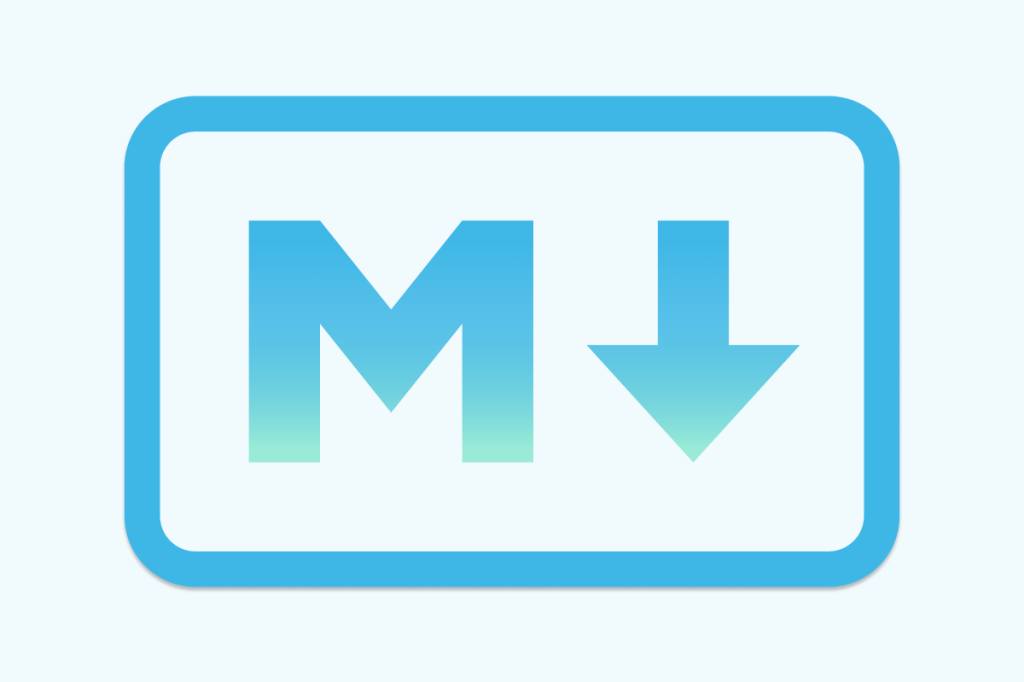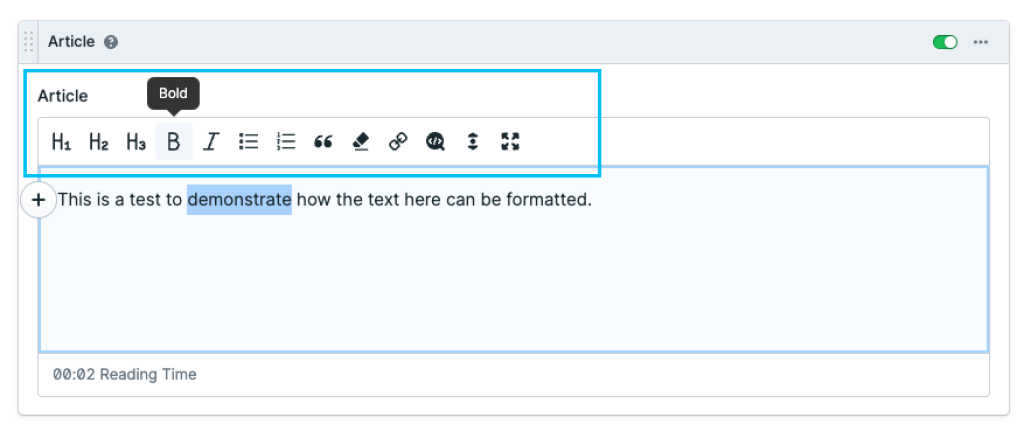Markdown Cheatsheet
Markdown is a lightweight markup language that is easy to learn and widely used for formatting text on the web. With these basic elements, you can easily create structured and formatted documents in Markdown.
Text Formatting
Bold text: To make text bold, you enclose it within double asterisks `**` or double underscores `__`. For example, `**Bold text**` or `__Bold text__`.
Italic text: To italicize text, you enclose it within single asterisks `*` or single underscores `_`. For example, `*Italic text*` or `_Italic text_`.
Links
[URL](https://example.com): To create a hyperlink, you enclose the text you want to display in square brackets `[]`, followed by the URL enclosed in parentheses `()`. For example, `[URL](https://example.com)`.
Headings
# H1: Headings are used to structure your document. To create headings, you start the line with one or more hash symbols `#`, followed by a space and the heading text. The number of hash symbols determines the level of the heading. For example, `# H1` creates a top-level heading.
## H2: Subsequent levels of headings are created using more hash symbols. For example, `## H2` creates a second-level heading.
Quoting
To create a blockquote, you start the line with a greater-than symbol `>` followed by a space, and then the quoted text. Blockquotes are often used to highlight text from another source or for emphasizing important points.
Lists
To create a numbered list, start each line with a number followed by a period and a space. Markdown will automatically increment the numbers as you type.
- Numbered list:
1. Numbered list item 1
2. Numbered list item 2
3. Numbered list item 3
To create an unordered list, start each line with a dash `-`, asterisk `*`, or plus sign `+` followed by a space. Markdown will automatically format it as a bulleted list.
- Unordered list:
- Unordered list item 1
- Unordered list item 2
- Unordered list item 3
An Alternative to Markdown
If you don't feel comfortable with markdown yet you can also use the Article field's text formatting buttons to format a certain section of text.
Given the example above simply highlight the specific text you wish to format with your cursor and select one of the formatting options from the format menu bar.
With enough practice using markdown, it can certainly speed up the text formatting process and highlighting text to select a formatting option won't be necessary.