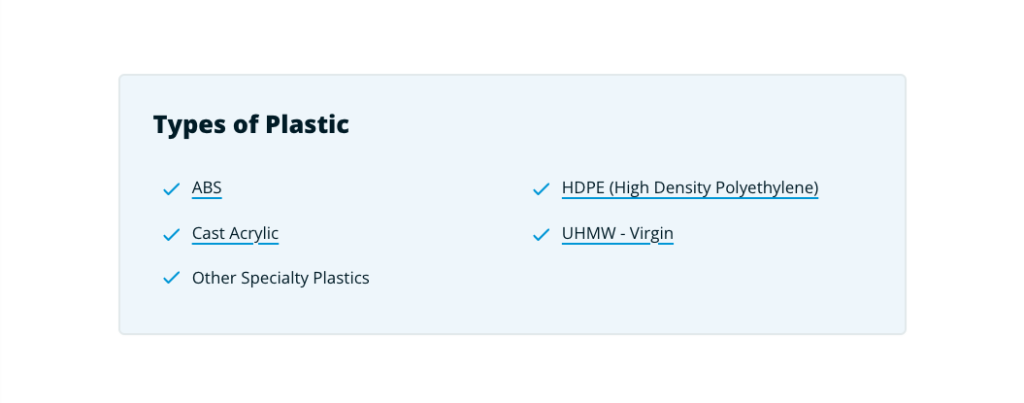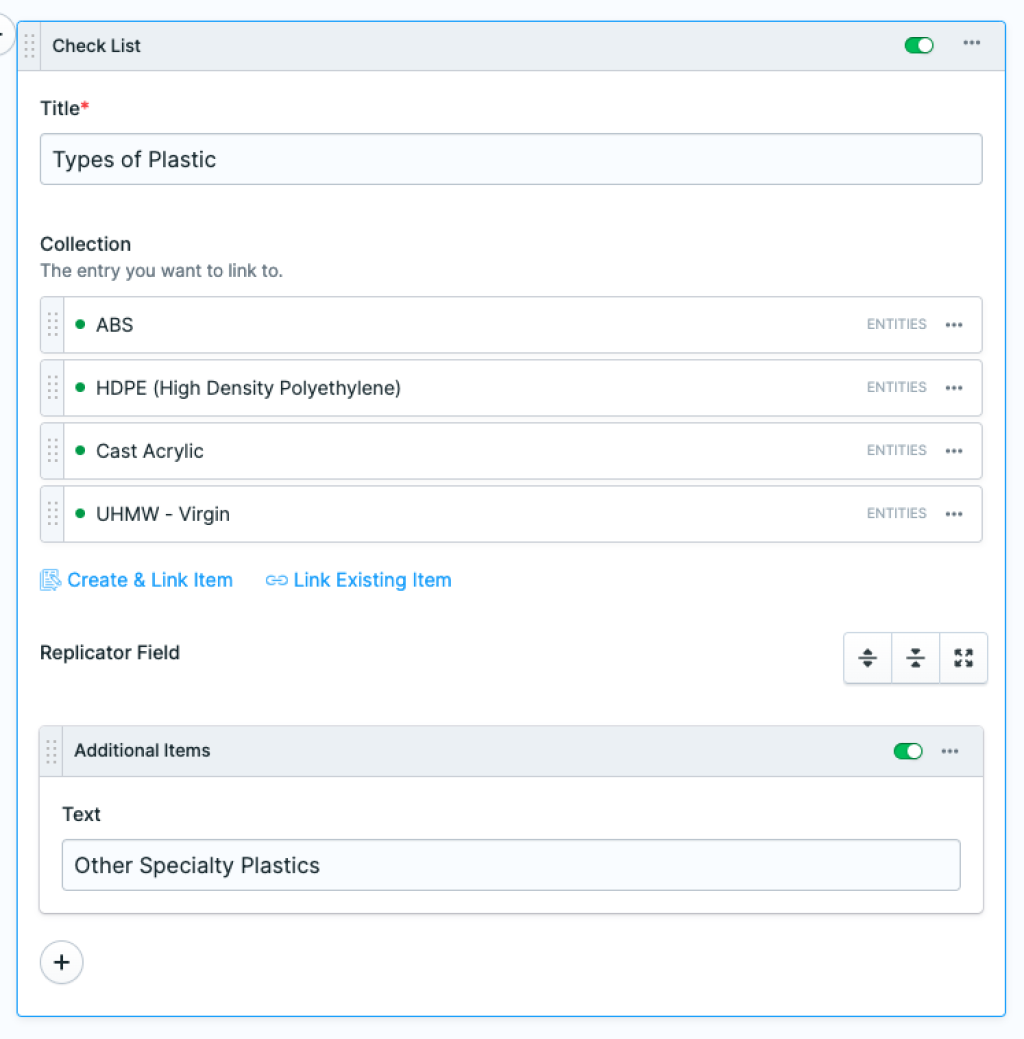Check List
Breaking up article content with a checklist is a handy way to include linked resources or display important article highlights for users to read as they scan the page.
The Check List article set is a simple block that provides us with the option to link an entry as a check list item or allows us add an item without a link. Consider the settings blueprint and we'll talk about what each field does.
Title - The title for the checklist.
Collection - The field where we can link or create items to link. Selecting Link Existing Item let's us link an existing entry. Clicking Create & Link Item gives us the option to create a new entry in an existing collection and link it to our item.
Replicator Field - If there are items we want on the checklist but we don't want to link them we click the round + icon under this field and can add items in the newly populated Additional Items field we added.
Additional Items - The field where we enter our unlinked item.
Text - The text for our unlinked item.
In summary, integrating a checklist into article content enhances user experience by providing accessible resources and highlighting key information. With its simple interface and a five fields, the Check List article set facilitates seamless integration of comprehensive checklists, improving the overall quality of article presentation.